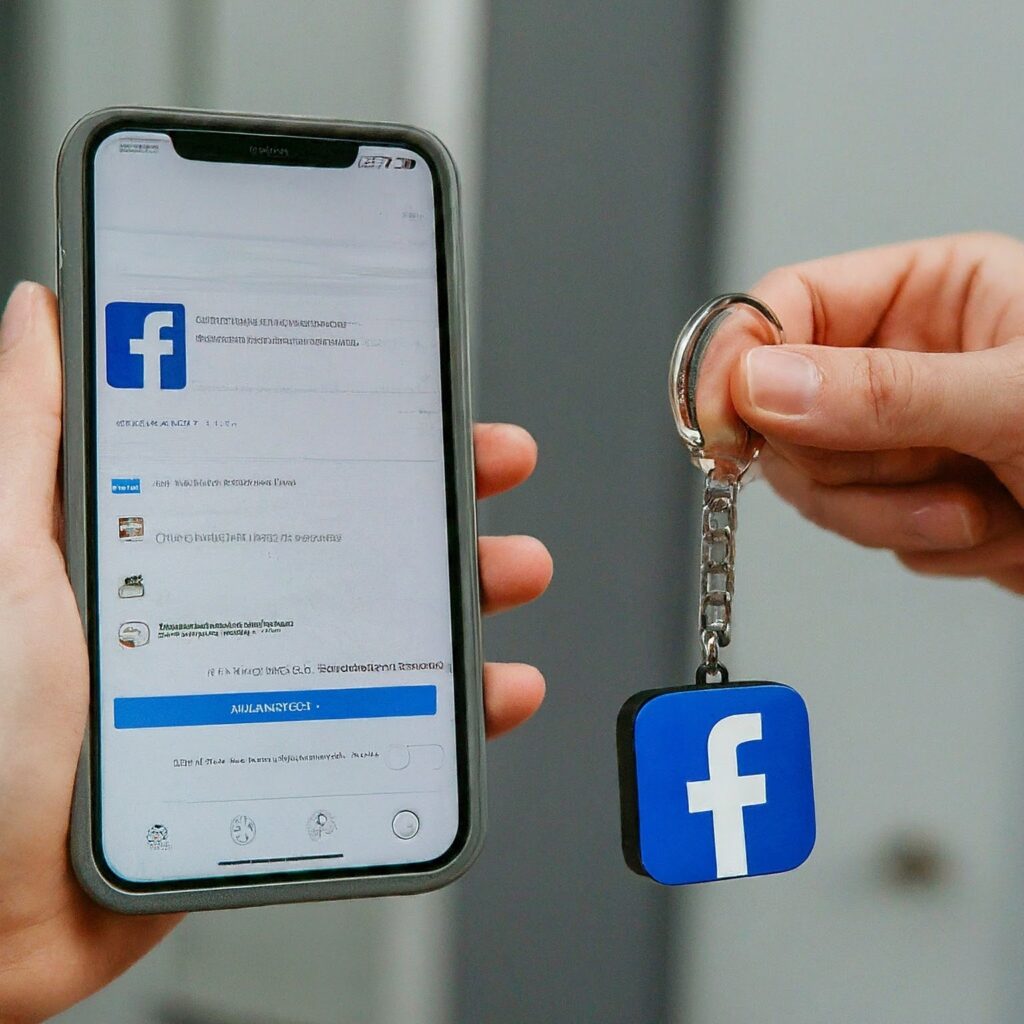Empowering others to manage your Facebook page is essential for collaboration and keeping your content fresh. This blog post will guide you through granting someone admin access, allowing them to not only view and manage the page but also upload photos.
Why Grant Admin Access?
Sharing admin privileges offers several benefits:
- Teamwork: Multiple team members can contribute content, respond to comments, and manage the page’s activity.
- Reduced Workload: Distributing responsibilities lightens your individual workload.
- Expertise: Assign specific tasks to individuals based on their strengths.
Steps to Grant Admin Access:
- Navigate to Your Page Settings:
- On your Facebook page, click the “Settings” tab located at the top right corner.
- Access Page Roles:
- In the left-hand menu, find and click “People with Business Access” (or “Page Roles” depending on your Facebook interface).
- Add a New Admin:
- Locate the section titled “Assign a New Page Role”.
- Enter the name or email address of the person you want to grant admin access to.
- Select “Admin” from the dropdown menu next to their name.
- Confirm and Send:
- Click “Add” to send the invitation. The chosen person will receive a notification requesting them to accept the admin role.
Adding Photo Posting Ability:
By granting admin access, the user automatically gains the ability to upload photos to the page. They can:
- Create new photo posts.
- Add photos to existing albums.
- Edit photo descriptions and captions.
Additional Considerations:
- Review Page Roles: Facebook offers various page roles with different levels of access. You can explore options like “Editor” or “Moderator” for more granular control over specific tasks.
- Communicate Responsibilities: Clearly communicate what you expect from the new admin to ensure everyone is on the same page regarding content strategy and posting guidelines.
Conclusion:
By granting admin access, you empower others to help manage your Facebook page. This allows for a more collaborative and efficient content creation process. Remember to choose the appropriate page role and communicate expectations to ensure everyone works towards a shared goal.